How To Create A Steam Workshop Collection
The Steam workshop is the easiest and quickest way to add lots of addons to your Garry's Mod server. Workshop is a collection of addons from different developers that you're able to add to a collection. The contents of your collection can then be downloaded in it's entirety when you start the server.
Open your Steam client and login. You'll then want to go to community, and then workshop. You will then need to select Garry's mod, and then on the top click collections. On the right you'll see Create Collection, select this. Set a name for your collection and load a branding image if you have one, followed by a short description. Alternatively, follow the GIF below;
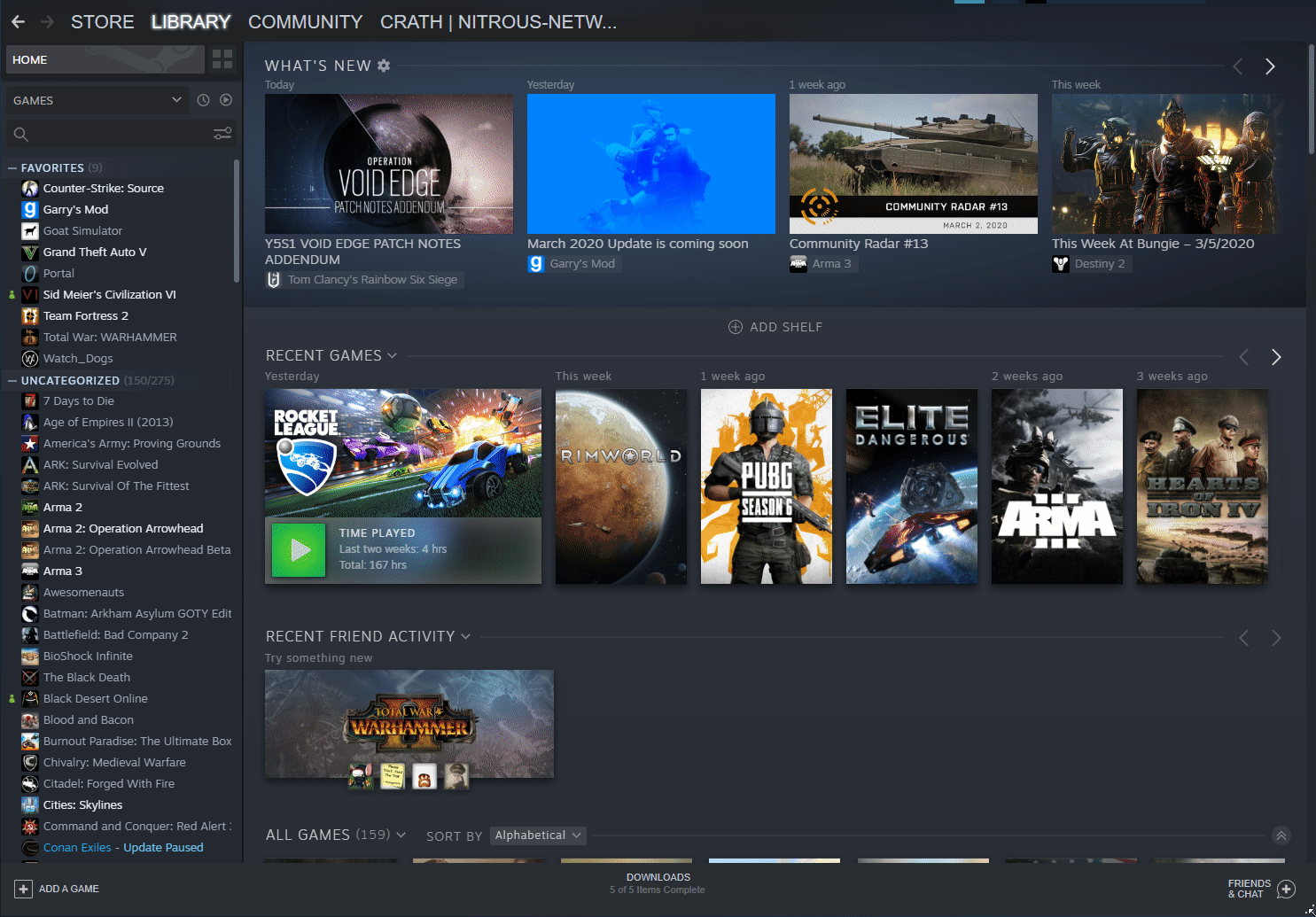
Select items that work together from the "What kind of collection is this" option. Then under categories select server content, click save and continue. After this you should see a contents page, click save and continue once again.
Go back to the Garry's Mod workshop page and find some workshop addons that you'd like to have on your server. You'll then want to click add to collection when you're on the page for the addon. Select your collection you've just created and click Ok.
Next, on the workshop page you'll want to select workshop files (located on the right side of the page) and then select the collections tab. Click on the collection you have just made, and then select publish.
After this you'll want to go to this link http://steamcommunity.com/dev/apikey and follow the instructions to get yourself an auth key. Take note of this Auth Key as you will need it later.
You now need to view your collection that you've just made in the workshop on Steam. Right click in an empty area on the page and select copy page URL and paste it into your internet browser address bar (For example: http://steamcommunity.com/sharedfiles/filedetails/?id=283564696) - You'll then need to copy the whole number located at the end of the URL, as this is your collection ID. In this example it's 283564696 (remember to take note of this).
Now you have your collection ID and auth key, you will now need to go to the control panel http://gp.nitrous-networks.co.uk/ and go to the management page for your server. Then click on Command Line Manager. If you already have an existing command line that you are using, click on edit for it, and if not click new.
If you are creating a new one, you'll need to check all the boxes (on the left) that you'll be setting a custom value for to enable them. Once that's done, proceed to set a value for the gamemode you are running and the map you want the server to startup on. You will now need to set your collection ID and auth key in the boxes provided, once they are inserted, click save.
You need to make sure that the command line you have just created and saved is in the selected state which is displayed on the far right of the command line. If its not, please click select so that it changes to selected.
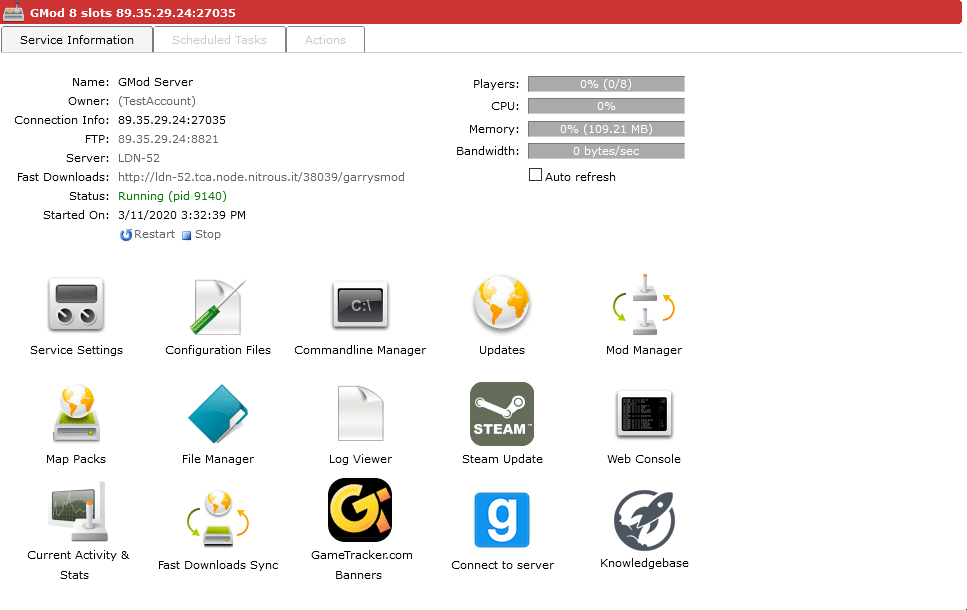
Restart the server and it will start to download the workshop addons on startup. The time taken will vary depending on how many items you have within your workshop collection (during this time the server will not be accessible).
Providing you've done everything correctly your server should now be online with your workshop collection!
How To Create A Steam Workshop Collection
Source: https://nitrous-networks.com/support/article/54/creating-a-workshop-collection-on-steam
Posted by: smallhealf1997.blogspot.com

0 Response to "How To Create A Steam Workshop Collection"
Post a Comment